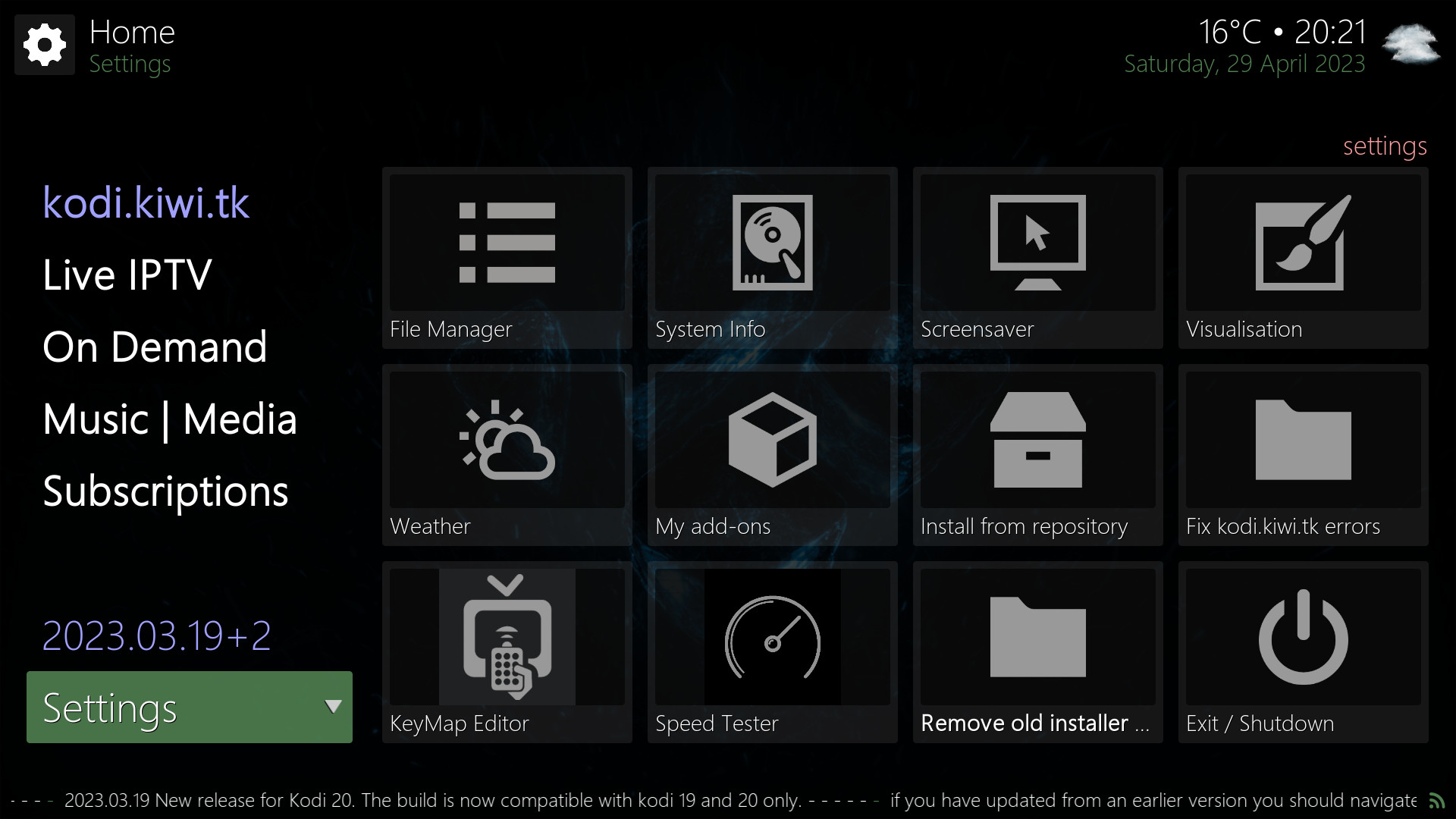
Settings | kodi.kiwi.yt
The "Settings" section of the kodi.kiwi.yt kodi build is where you can configure the weather as well as set up a screen-saver, visualization or install custom Add-ons. You can also check your Internet speed and adjust system settings for kodi and your device.
File Manager
You can access kodi's built in File Manager here to manage files on your device from within Kodi. You can long press OK to access the menu for files and directories in the file manager.
See Kodi Wiki for more.
System Info
Go to System Info to view information about the device kodi is running on.
You can figure out how much ram is in the device by looking at how many free MB of memory there is and what percentage of the bar is used.
See Kodi Wiki for more.
Screensaver
Click Screen Saver to download and configure a screen saver. You can configure screen saver settings by double clicking on settings and then clicking on interface.
See Kodi Wiki for more.
Visualisation
Here you can install and configure a Music Visualization to play while music is playing in kodi.
See Kodi Wiki for more.
Weather
Here you can select a Weather addon or Configure the default addon Gismeteo.
To set your location press ok on Gismeteo. Then OK on CONFIGURE. Then turn off Current Location.
Then press OK on Location 1. Then type in the place you are looking for and hit Done.
Now select your location from the list and press OK. Now navigate to OK and press OK.
You need to restart Kodi to load the new weather location.
See Kodi Wiki for more.
My add-ons
Press OK here to open My add-ons and browse, configure or favourite for easy access any custom add-ons you have installed.
See Kodi Wiki for more.
Install from repository
Here you can Install custom add-ons from the available repositories or add more repositories etc... Check out the thrdparty.kiwi.yt, SlyGuy Repository of the origional kodi repository.
See Kodi Wiki for more.
Fix kodi.kiwi.yt errors
The setting Fix kodi.kiwi.yt errors is not required unless you receive kodi.kiwi.yt errors when kodi starts. If you do then install and run this addon to fix them. if you do use this you will need to manually install the next build from Build Settings when it is released.
KeyMap Editor

You can use the Keymap Editor to fix remotes that dont work properly in kodi by re-mapping keys / buttons to the correct functions.
See Kodi Wiki for more.
Speed Tester
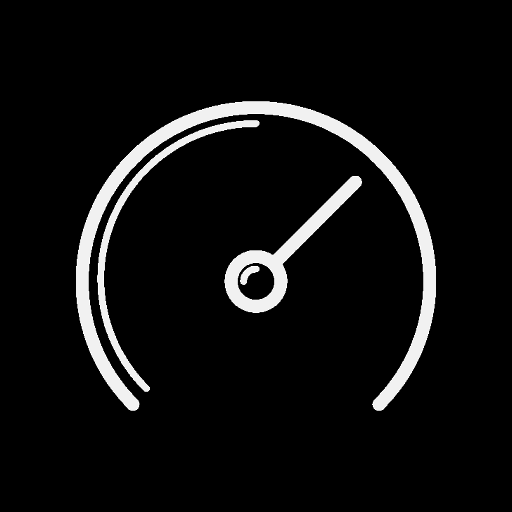
Use the Speed Tester to check the internet connection speed to your device.
This can be useful to diagnose wifi and internet connection problems.
See Kodi Wiki for more.
Remove old installer
You should install and run Remove old installer addon only if you have updated the kodi.kiwi.yt kodi build from a version prior to 2023.03.19 to remove the old installer addon.
Exit / Shutdown
Clicking Exit / Shutdown Opens the Exit / Shutdown menu to quit kodi and control your device. The options in this menu vary depending on the device kodi is running on.
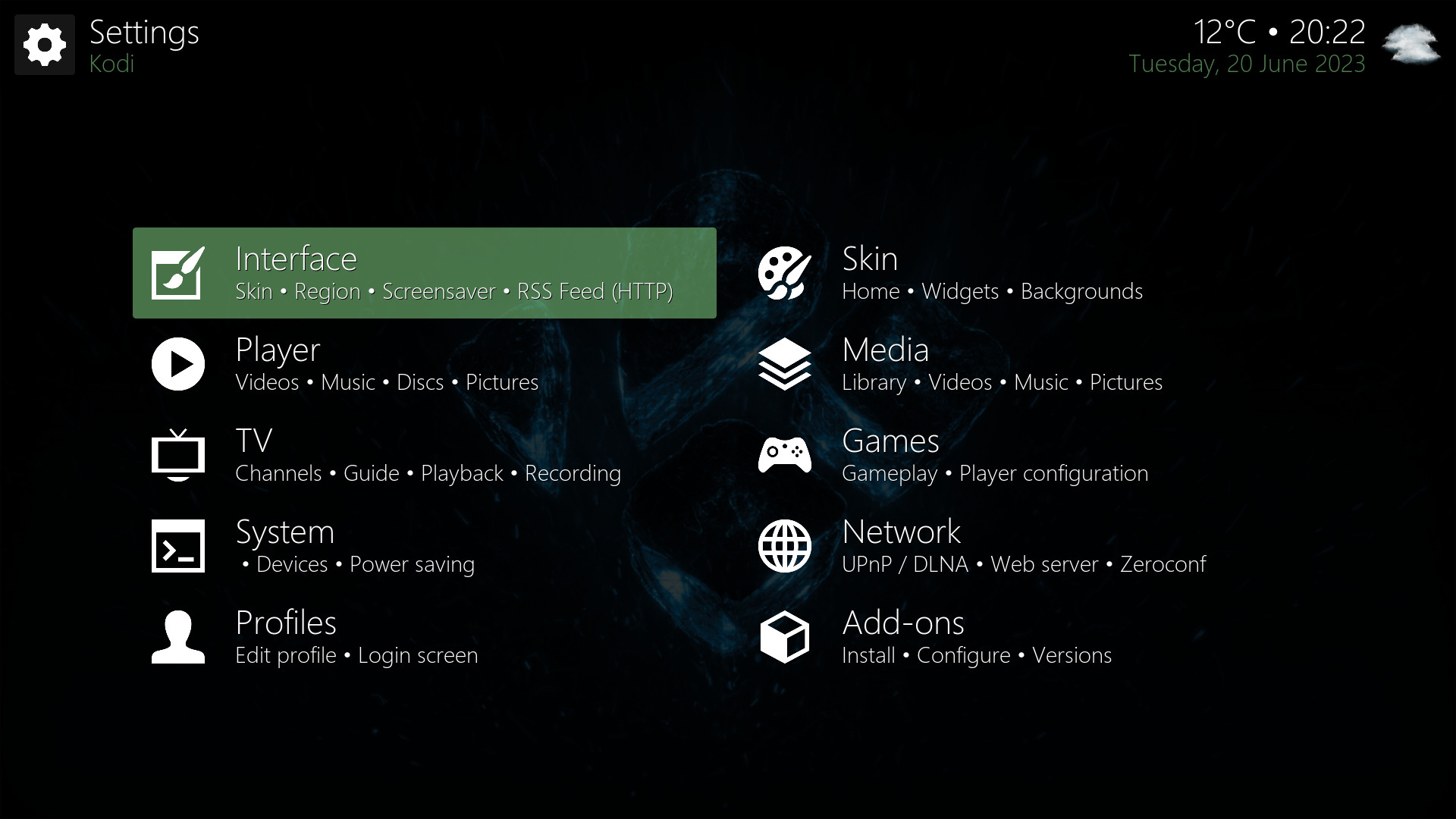
Kodi Settings
When you click OK twice (double click) on "Settings" the Kodi Settings screen will be displayed. You can adjust all aspects of kodi on this screen as well as managing Add-ons etc... (Please note: changing some things in here may break your kodi requiring you to reset it to fix! use with caution) See Kodi Wiki for more.